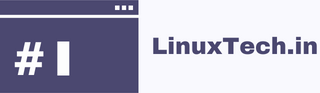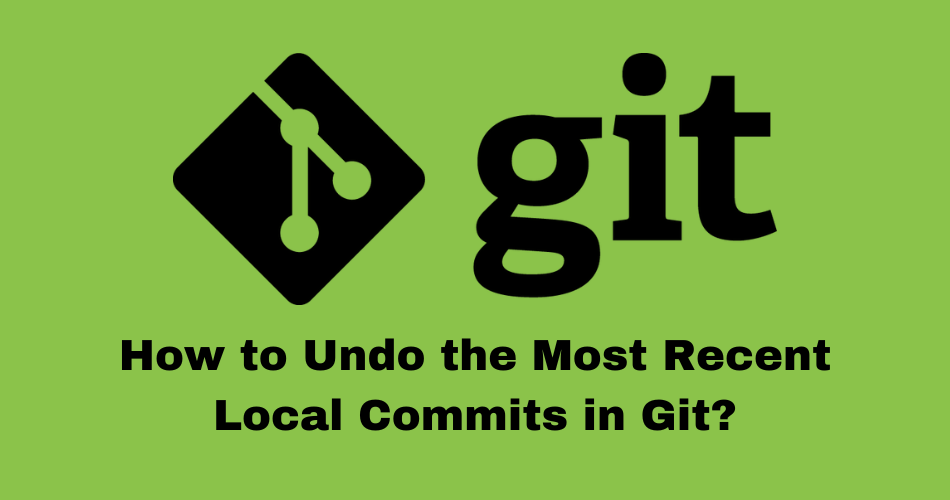A tutorial on How to Undo Local Commits in Git – Git is a powerful version control system that allows developers to track changes in their projects. Sometimes, you may find yourself in a situation where you need to undo the most recent local commits. This can be useful if you make a mistake or want to start fresh. In this guide, we’ll walk you through the process of undoing the last few commits in your Git repository.
Table of Contents
Check Your Commit History
Before you start undoing commits, it’s a good idea to review your commit history. You can do this by running the following command:
git log --onelineThis will display a list of your recent commits, along with their commit IDs and messages.
Use the git reset Command
To undo the most recent local commits, you can use the git reset command. There are three common options for this command:
- Soft Reset: This option will remove the commits from the current branch but keep the changes staged. Use the following command:
git reset --soft HEAD~1Replace1 with the number of commits you want to undo.
- Mixed Reset: This option will remove the commits and unstage the changes. Use the following command:
git reset --mixed HEAD~1Hard Reset: This option will remove the commits and discard all changes. Use the following command:
git reset --hard HEAD~1Choose the reset option that best fits your needs.
Force Push (Optional)
If you’ve already pushed the commits to a remote repository and want to update it with the changes you made, you may need to force push. Be cautious when using force push, as it can overwrite changes in the remote repository. Use the following command:
git push origin --force Replace <branch-name> with the name of your branch.
Conclusion
Undoing the most recent local commits in Git can be a lifesaver when you need to correct mistakes or start over. By following these steps, you can easily remove unwanted commits from your Git history and get your project back on track.
Remember to use caution when force pushing, as it can lead to data loss in a remote repository. Always communicate with your team if you’re working in a collaborative environment.
Links: https://git-scm.com/docs
See also: Other posts tagged in Git category
Got any queries or feedback? Feel free to drop a comment below!