When it comes to programming or any design work, a great font can make a world of difference in your workflow. One such font is Source Code Pro Fonts from Adobe-Fonts, a highly-regarded monospaced font designed specifically for coders. In this guide, I will walk you through the process of installing Adobe’s Source Code Pro fonts on your Linux system.
Table of Contents
Prerequisites
Before we dive into the installation process, make sure you have the following:
- A Linux system (this guide will work on various distributions)
- Git is installed on your system, or you can follow the instructions at How to Install Git on Your System
- Administrative privileges to install fonts system-wide
Open Your Terminal
To begin, open your terminal emulator. You can usually do this by pressingCtrl + Alt + T or searching for “Terminal” in your application launcher.
Navigate to Your Preferred Directory
In the terminal, navigate to the directory where you want to download the Source Code Pro fonts. For example, if you want to install them in your home directory, simply use the cd command:
cd ~Download the Source Code Pro Repository
Once you’re in the desired directory, it’s time to download the Source Code Pro repository from GitHub. Copy and paste the following command into your terminal:
git clone https://github.com/adobe-fonts/source-code-pro.git ~/.fonts/adobe-fonts/source-code-pro
This command will clone the Source Code Pro repository into the ~/.fonts/adobe-fonts/source-code-pro directory on your system.
After cloning the repository, it’s recommended to update Fontconfig’s font cache to include the newly added Source Code Pro fonts.
Update the Font Cache
To ensure that your system recognizes the newly installed fonts, you’ll need to update the font cache. Run the following command:
fc-cache -f -v ~/.fonts/adobe-fonts/source-code-proThis fc-cache command refreshes Fontconfig’s cache, ensuring that the system recognizes and includes the newly added fonts, including the Source Code Pro fonts you just added.
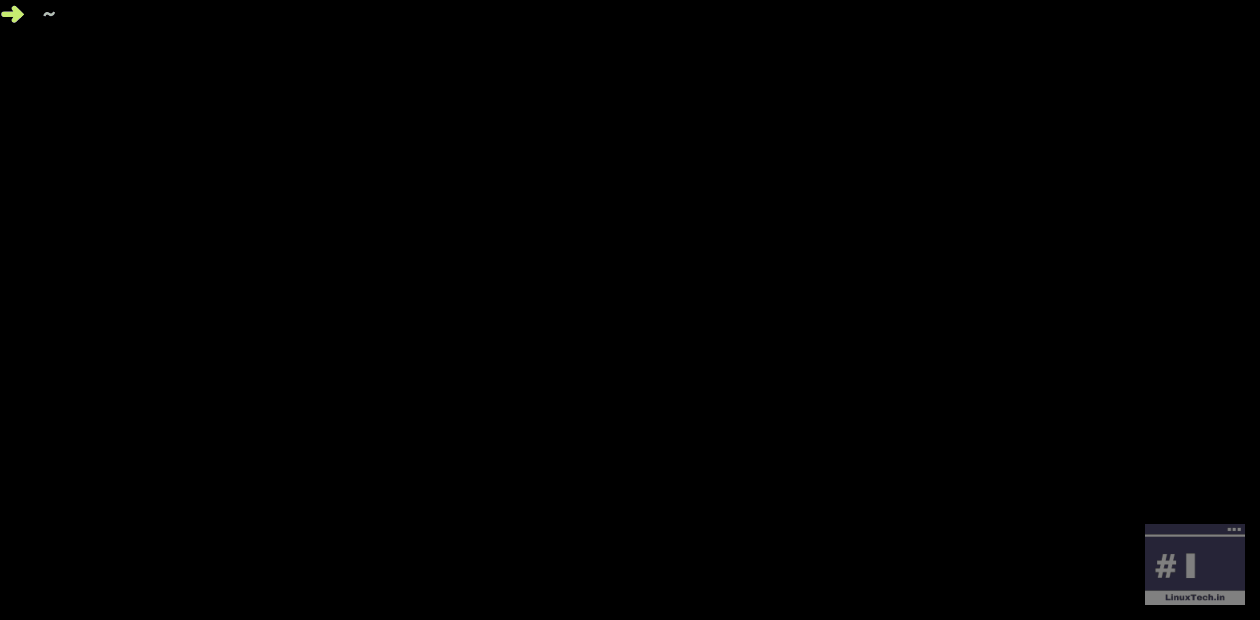
Verify the Installation
To confirm that the fonts have been installed successfully, you can check by running the following command:
fc-list | grep "Source Code Pro"If the installation was successful, you should see a list of the Source Code Pro font files on your system.
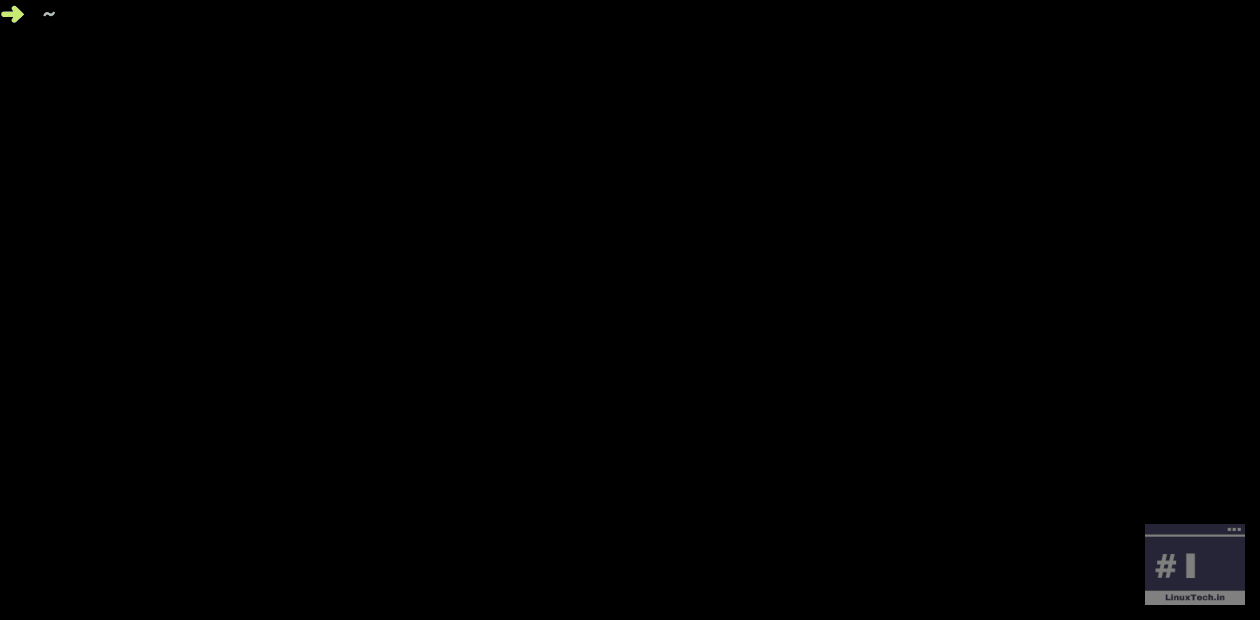
Conclusion
You’ve successfully installed Adobe’s Source Code Pro fonts on your Linux system.
Whether you’re working on a software project, writing code, or just love the aesthetics of Source Code Pro, having it at your fingertips can enhance your overall experience. With this guide, you’ve taken a step toward making your Linux environment even more user-friendly and visually pleasing.
Feel free to explore more fonts or customize your Linux environment further to make it truly your own. The possibilities are endless when it comes to personalizing your Linux experience.
Official adobe-fonts repo: https://github.com/adobe-fonts/source-code-pro
Got any queries or feedback? Feel free to drop a comment below!
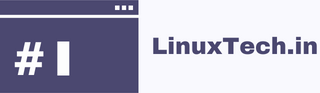
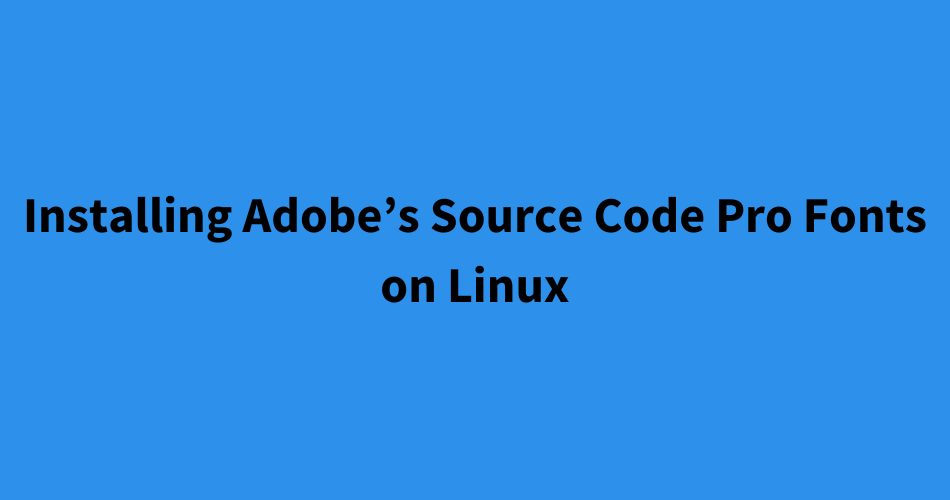
“`
git clone –depth=1 https://github.com/adobe-fonts/source-code-pro.git ~/.fonts/adobe-fonts/source-code-pro
“`
You don’t need the full history of the repository, just the first set of files (i.e. depth=1)